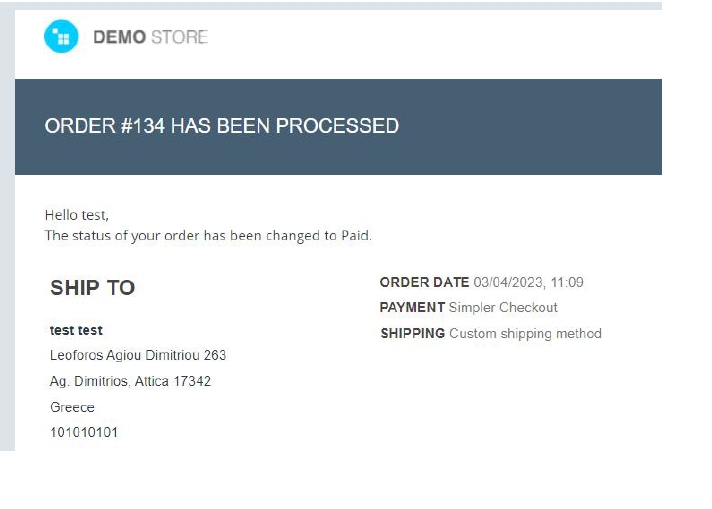Installation Guide
- Install the Simpler Checkout Module
- Visit Simpler Checkout addon page on the CS-Cart marketplace and click the "Get Add-on" button to download it.
- Log in to your Cs-Cart admin panel, then navigate to the top navigation menu and select "Add-ons" -> "Manage add-ons."
- On the add-ons management page, you'll find a cog icon in the top right corner. Click on it and choose "Manual Installation."

- Select the "Local" option and select the addon .zip file in the file upload dialog.
- Wait for the add-on to be uploaded and installed.
- Configure the module & add Simpler API credentials
After successfully installing and activating the add-on, follow these steps to configure the module:
- Find the "Simpler Checkout" row within the add-ons list.
- To access the module's settings, navigate to the "Settings" tab associated with the "Simpler Checkout" add-on.
- You can configure the module by either clicking the "Edit" option located at the cog icon on the right or by clicking on the name of the add-on itself, "Simpler Checkout," on the left.
In the new popup, you will find all the Simpler Checkout settings.
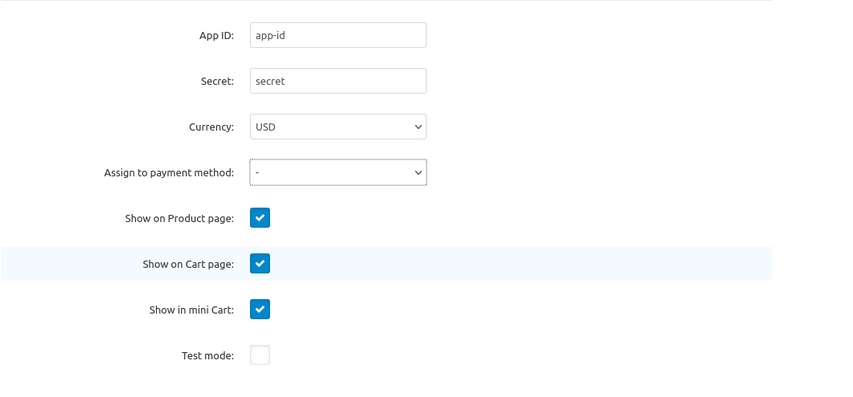
You will need to fill in the App ID and Secret fields that you have received from the Simpler team.
These take the following form:
App ID: xxxxxxxxx-xxxx-xxxx-xxxx-xxxxxxxxxxxx App Secret: xxxxxxxxxxxxxxxxxxxxxxxxxxxxxxxxxxxxxxxxxxxxxxxxxxxxxxxxxxxxxxx
Just copy and paste them in the corresponding fields.
Be careful no spaces before or after
Select the store's main currency from the Currency field.
- Button placement
In the same window as shown above, tick all the boxes (Product page, Cart page, mini Cart) where the Simpler Quick Buy button will appear:
- Product page
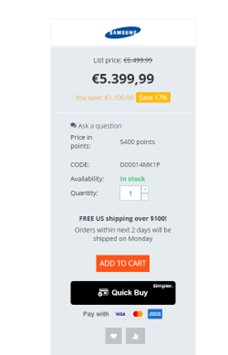
- Mini cart
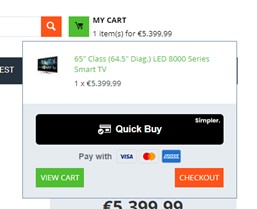
- Cart page
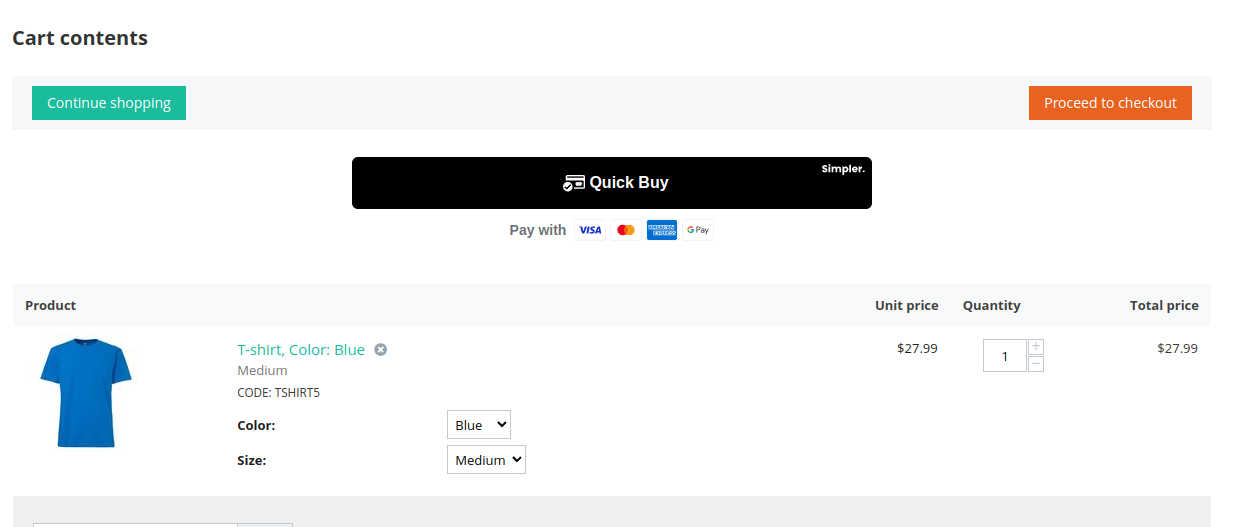
- Checkout page
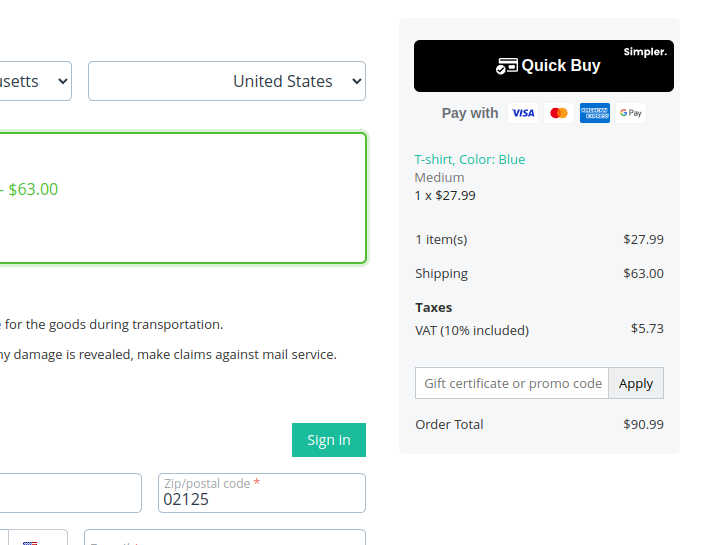
- Payment & Order confirmation details
In the “Management > Payment Methods” menu open a new Payment Method with the name "Simpler Checkout".
You don't need to select anything other than this screen.
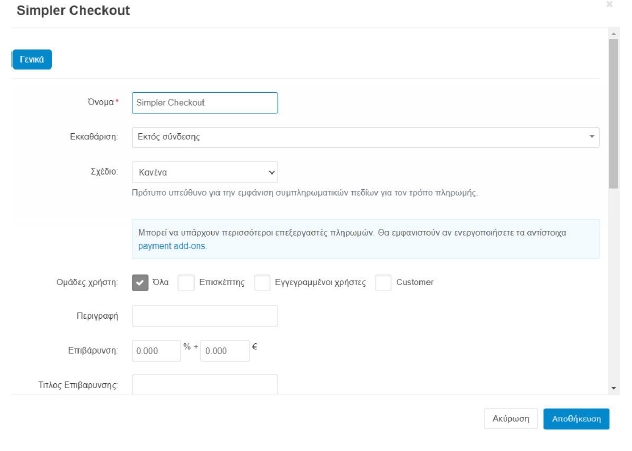
Save and disable “Simpler Checkout” payment method

In the General settings tab, assign Simpler Checkout to payment method as shown below.
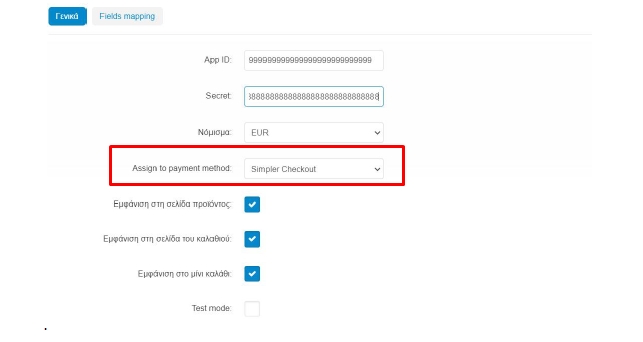
Orders paid through Simpler will be displayed in the "payment method" field of the order within the right blue column.
In addition, in the order email, the information "Simpler Checkout" appears in the "Payment" field.